Particle Dust V1.0
This setup guide from www.3dnames.co will guide you through how you can create the following Particle Dust using our Blender file.
We have designed this download file to be used by anyone, and you do not have to have any knowledge of using Blender as long as you follow this step by step guide.
We have made this guide interactive, with checkboxes to tick off at each step, so you can keep track of your progress.
Happy Animating!
Video Previews
Create these animations with any text you like using our Blender file and this guide!
Need help? Chat to us on our Discord Channel
Join our DiscordYou will need Blender Installed...
Please make sure you have Blender v4.0.1 installed on your computer, you can download it for free from https://www.blender.org/download/releases/4-0/ - this file was made using Blender v4.0.1
Interactive Guide - toggle the switch on each step to mark it as completed!
Steps quick overview
1. Open Blender File
Mark as completedDownload the ZIP file, extract it somewhere and open up the ParticleDustV1.0.blend file in Blender, we recommend using Blender V4.0.1 or higher.
2. Launch the 3D Names Panel
Mark as completedWhen you open the file - all you need to do is press the small play icon ▷ at the top as per the screenshot below - then in the 3D Viewport there will be a new Panel called "3D Names" - this panel contains everything we need for this files Ooze effect to work.
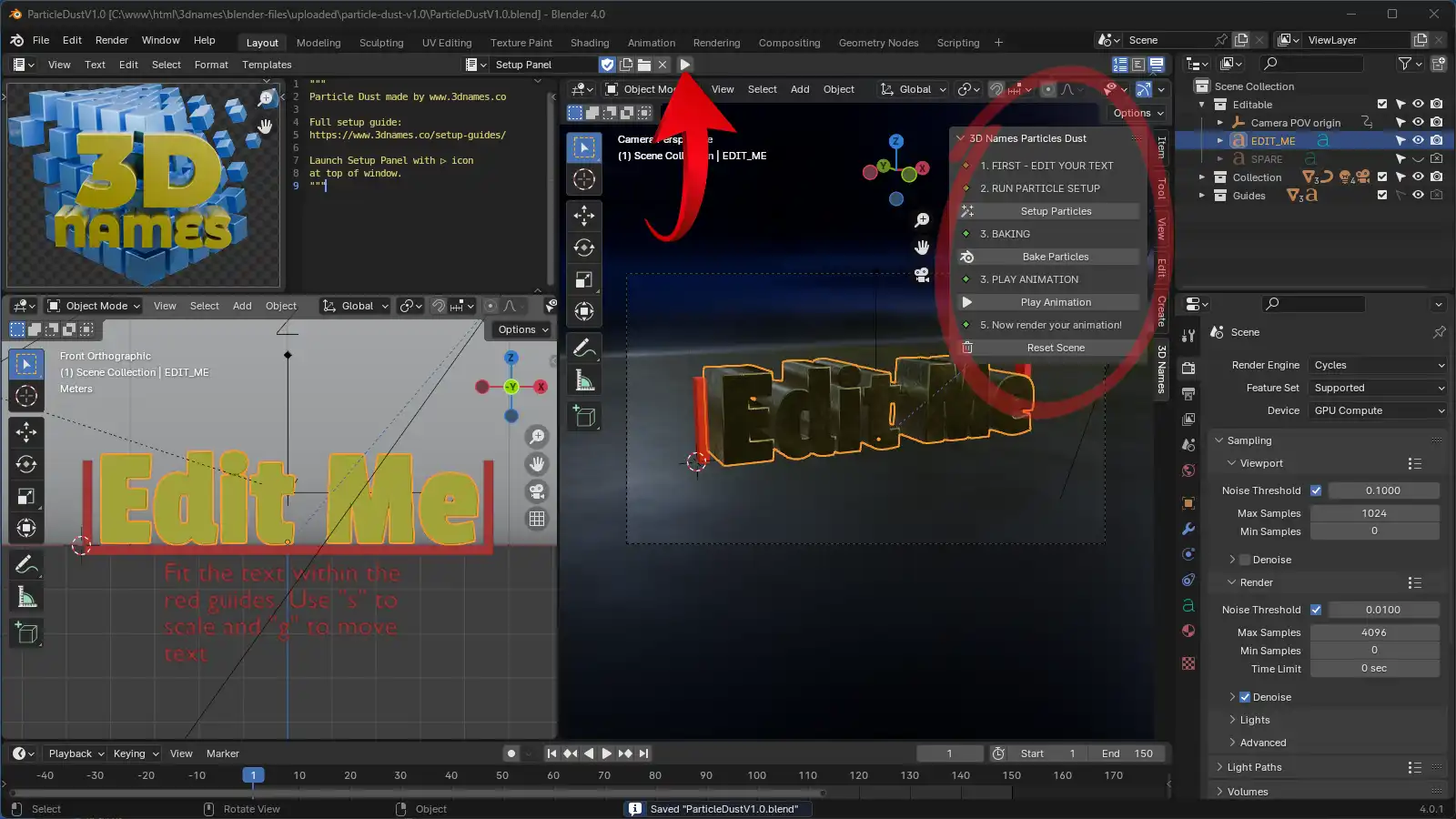
1. Press the Play icon as marked, 2. The new panel will appear on the right hand side, to show or hide this panel you can press the "N" key on your keyboard
3. Edit Text & Re-position
Mark as completedSelect the Text object that says "Edit Me" and press the "TAB" key on your keyboard to enter edit mode. You can now edit the text to whatever you like. To exit text edit mode, press the "TAB" key once more (Hide and un-hide the right panel by pressing the "N" key on your keyboard) - to move the text around press the "G" key on your keyboard, and to scale the text press the "S" key.

Fit the text within the red guides on the left, right, and the bottom
4. Set and Bake Particles
Mark as completedOnce you are happy with your text, press the "Setup Particles" button and then the "Bake Particles" button.
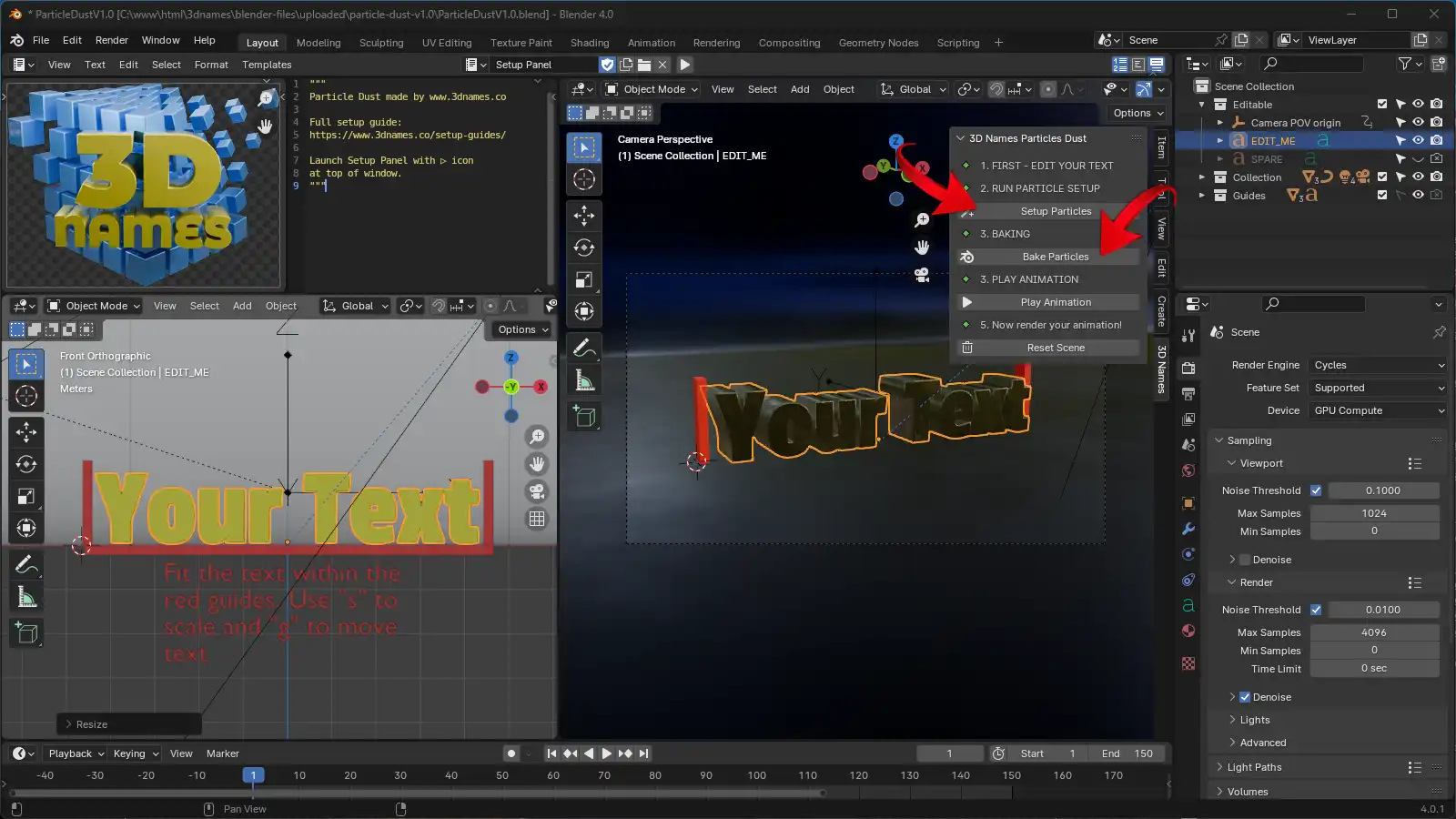
By baking our particles we are creating a cache of their data and movement for the animation, so if we saved the file and re-opened they would still be there. Resetting the scene will clear them.
5. Now Render the animation
Mark as completedIf you'd like to render a still frame simply press the "F12" key on your keyboard, or if you'd like to render the animation, press the "Ctrl + F12" keys on your keyboard (or "CMD + F12" on Mac)


