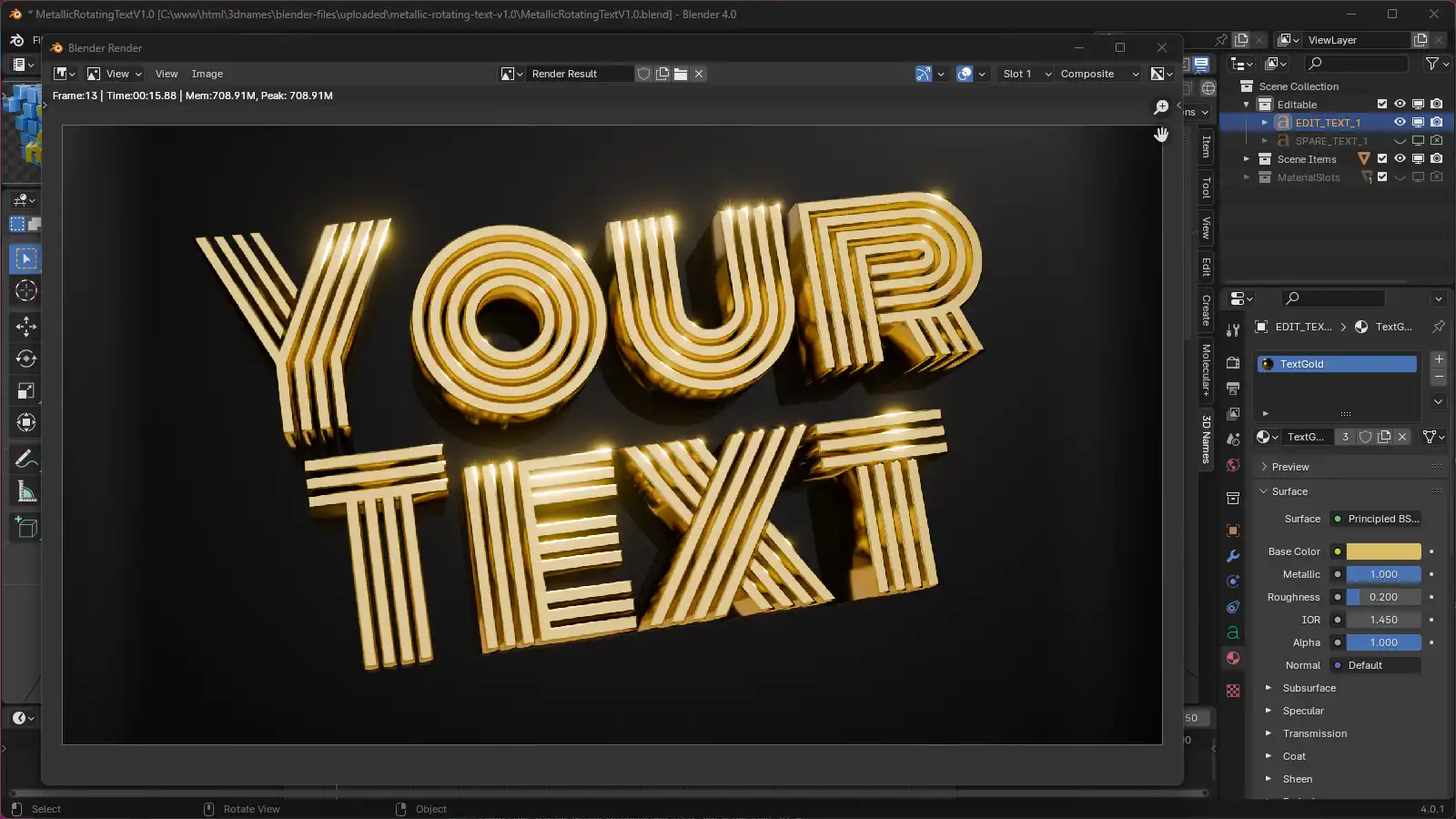Metallic Rotating Text V1.0
This setup guide from www.3dnames.co will guide you through how you can create the following Metallic Rotating Text using our Blender file.
We have designed this download file to be used by anyone, and you do not have to have any knowledge of using Blender as long as you follow this step by step guide.
We have made this guide interactive, with checkboxes to tick off at each step, so you can keep track of your progress.
Happy Animating!
Video Previews
Create these animations with any text you like using our Blender file and this guide!
Need help? Chat to us on our Discord Channel
Join our DiscordYou will need Blender Installed...
Please make sure you have Blender v4.0.1 installed on your computer, you can download it for free from https://www.blender.org/download/releases/4-0/ - this file was made using Blender v4.0.1
Interactive Guide - toggle the switch on each step to mark it as completed!
Steps quick overview
1. Open Blender File
Mark as completedDownload the ZIP file, extract it somewhere and open up the MetallicRotatingTextV1.0.blend file in Blender, we recommend using Blender V4.0.1 or higher.
2. Launch the 3D Names Panel
Mark as completedWhen you open the file - all you need to do is press the small play icon ▷ at the top - then in the 3D Viewport there will be a new Panel called "3D Names"
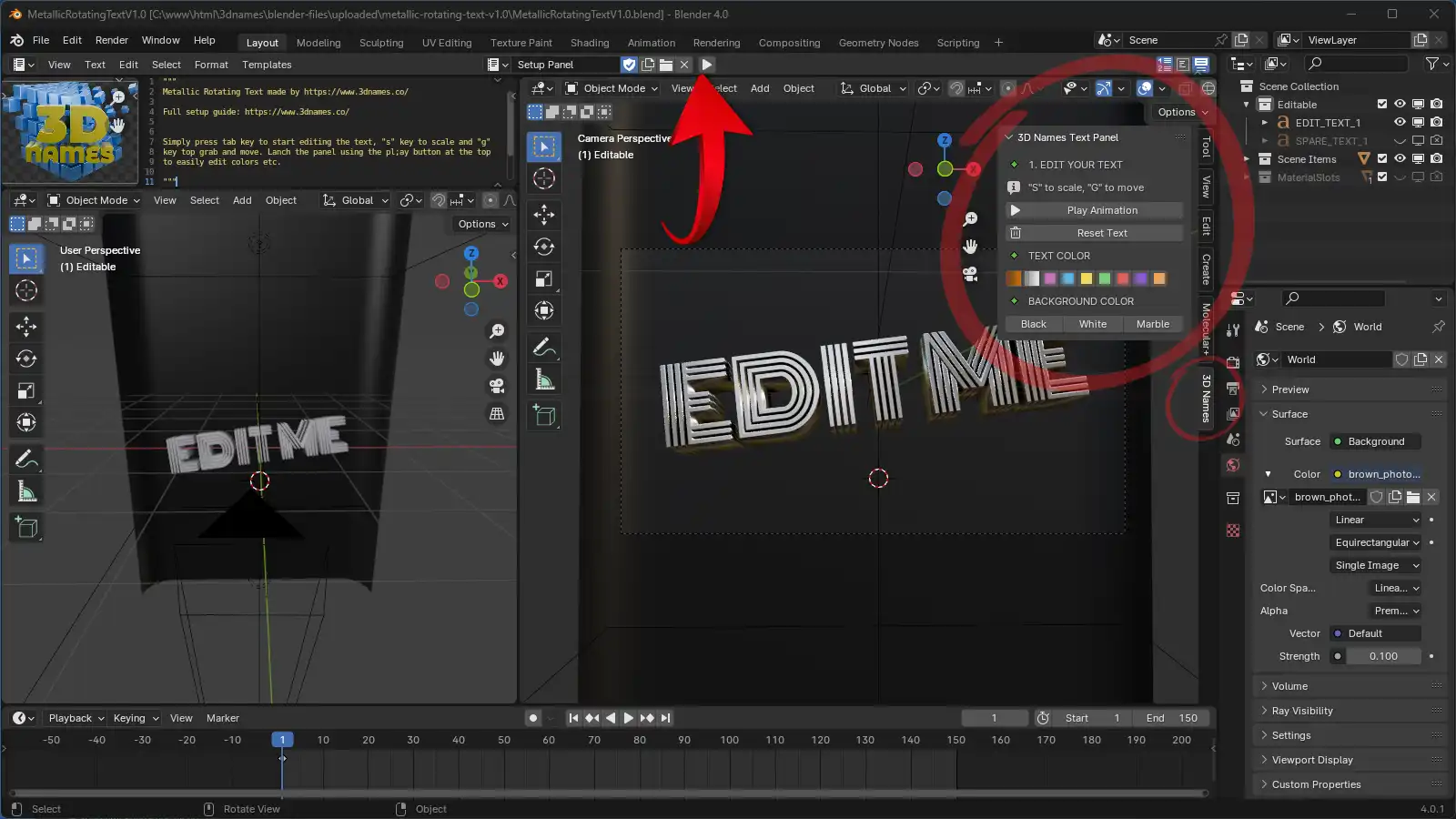
As you can see above this is the new Panel that does all the hard work for us!
3. Edit Text
Mark as completedSelect the Text object that says "Edit Me" and press the tab key on your keyboard to enter edit mode. You can now edit the text to whatever you like.
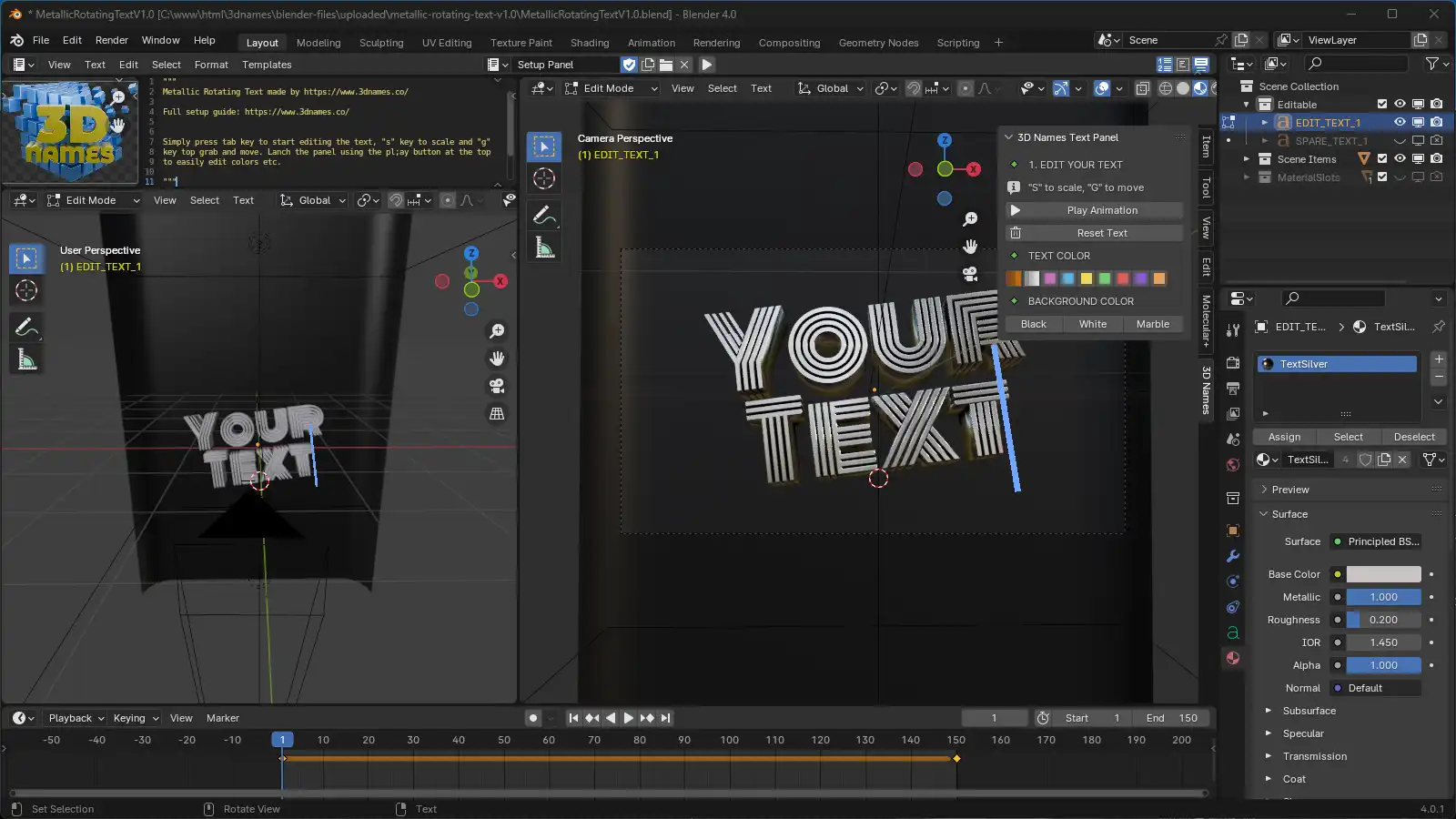
4. Position/Resize Text
Mark as completedMove the text using "G" key to grab, and then move it around, or "S" key to scale it! Make sure it fits within the framed rectangle on the camera view.
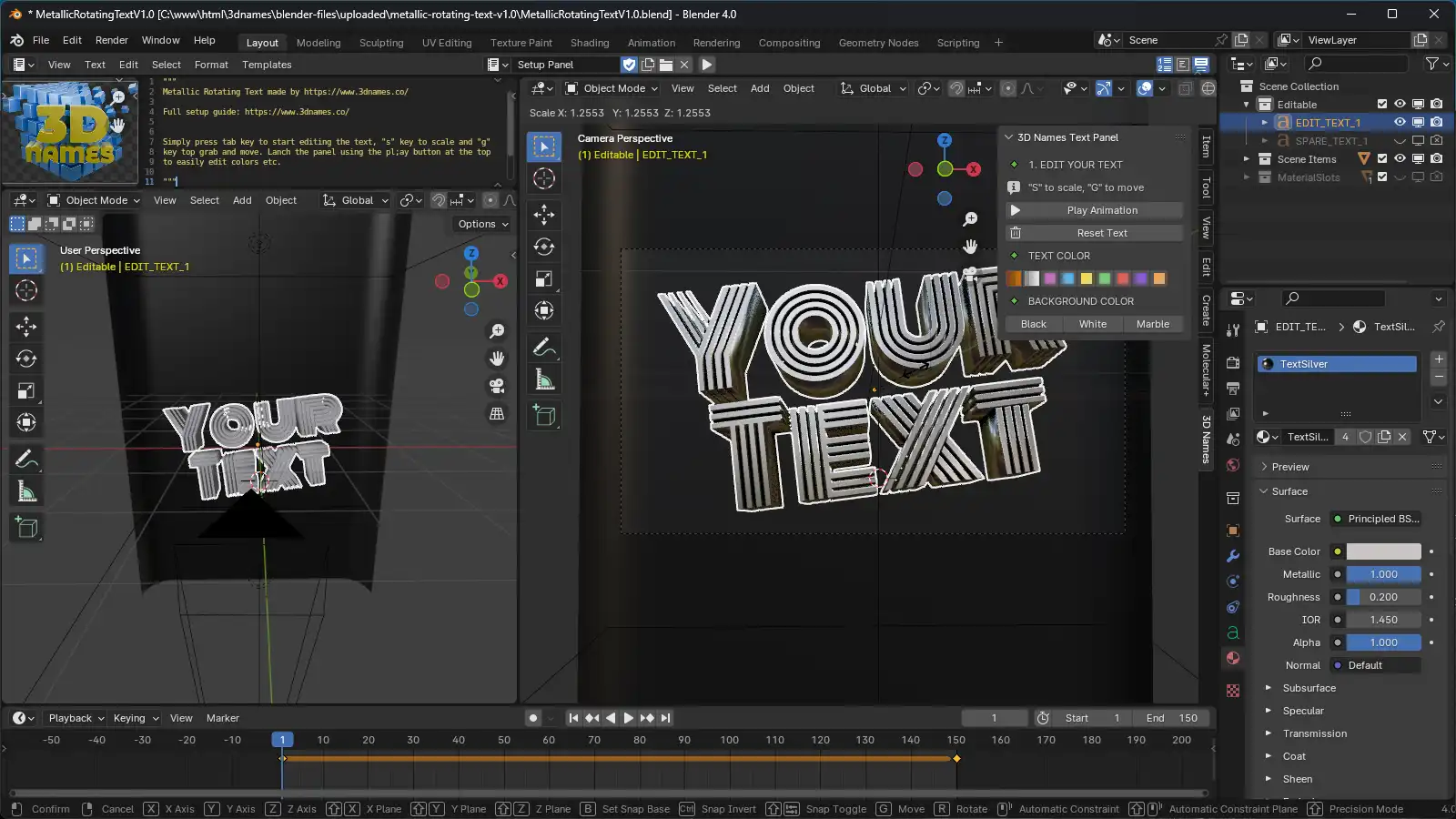
5. Check the animation
Mark as completedMove the timeline slider and check your animation looks ok, check the text doesn't go outside the camera frame. If it does, go back to the previous step and resize it.
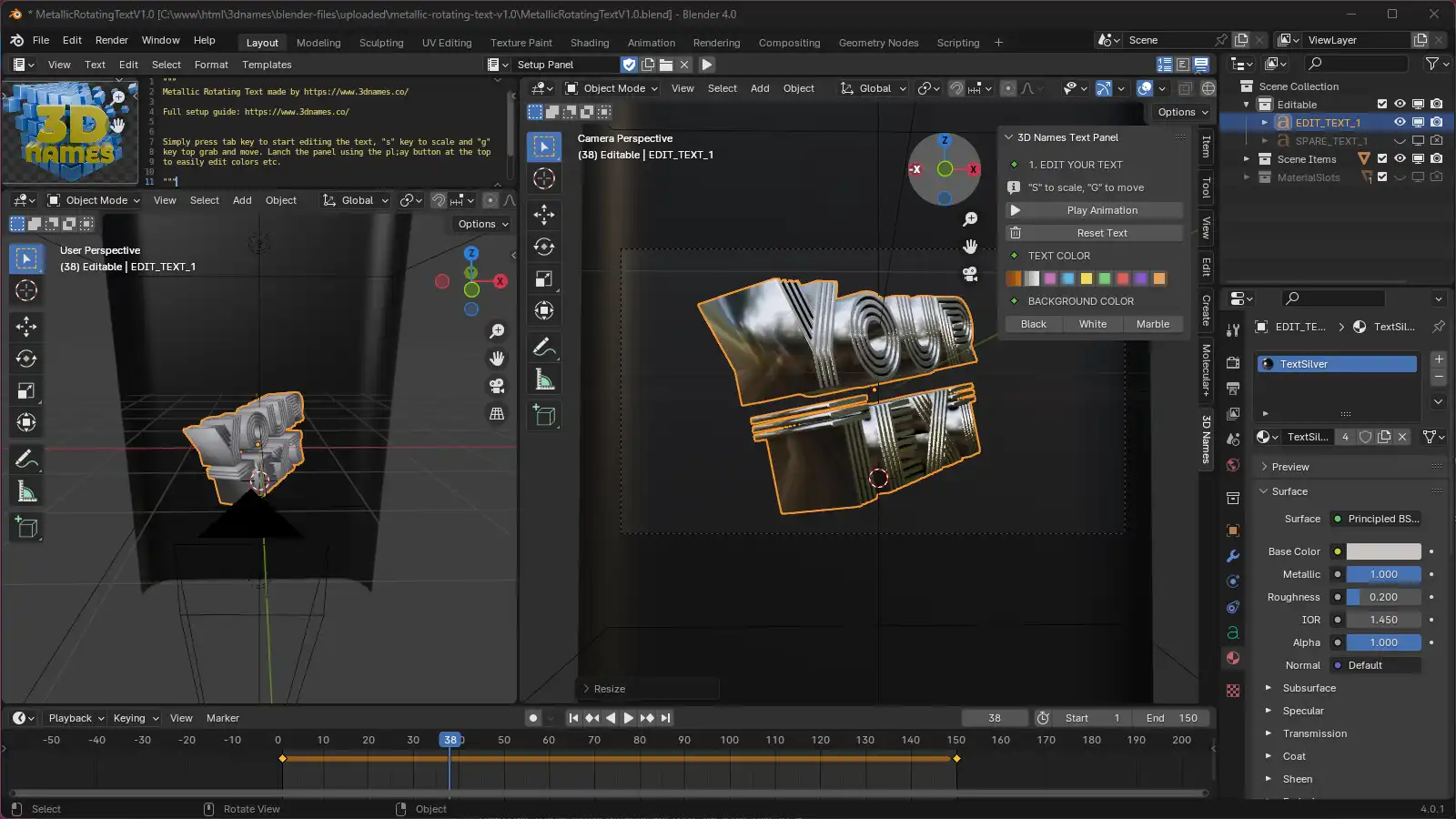
6. Choose colors
Mark as completedUsing the panel you can change the colors of the text and the background to our pre-made materials.
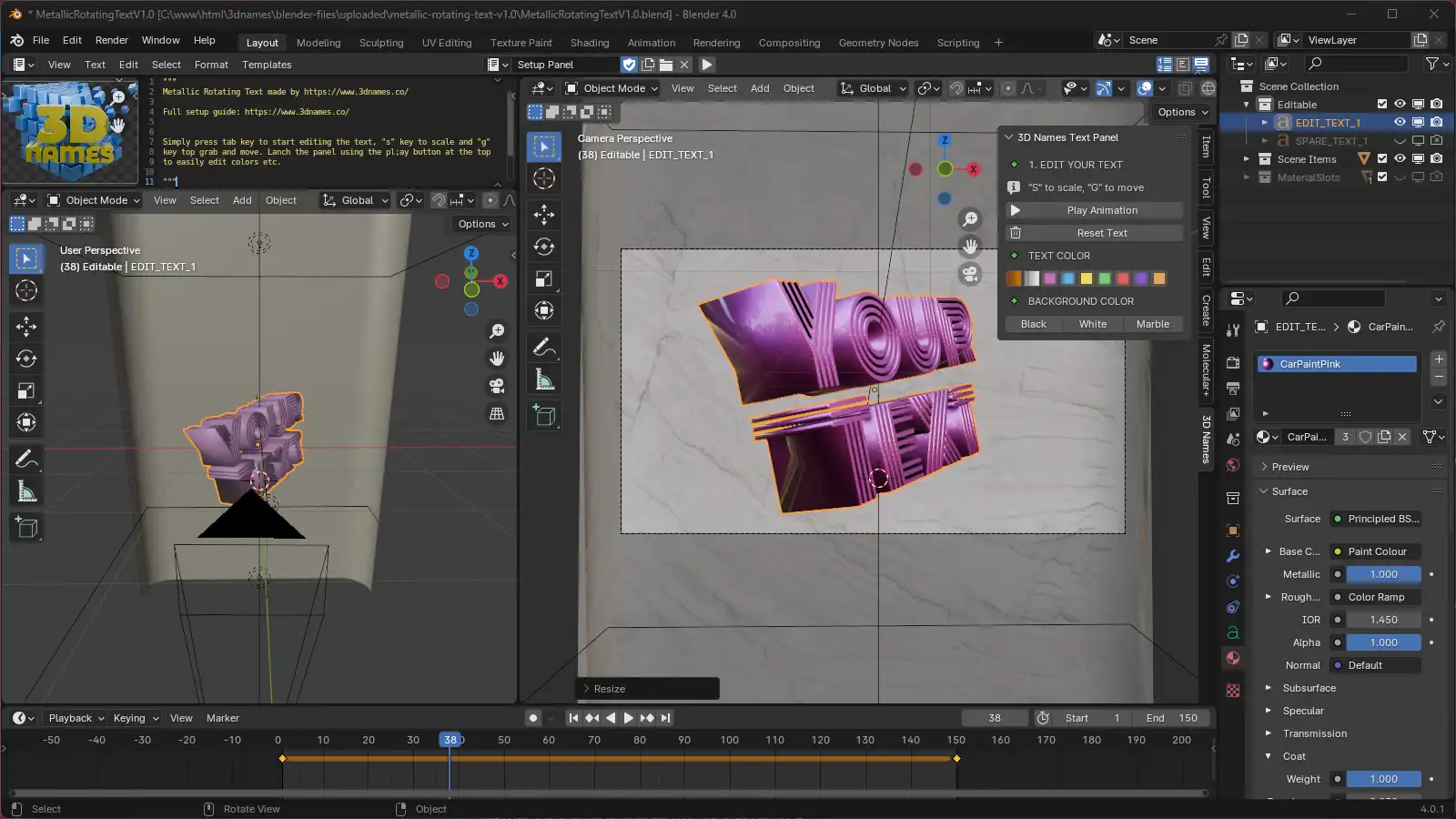
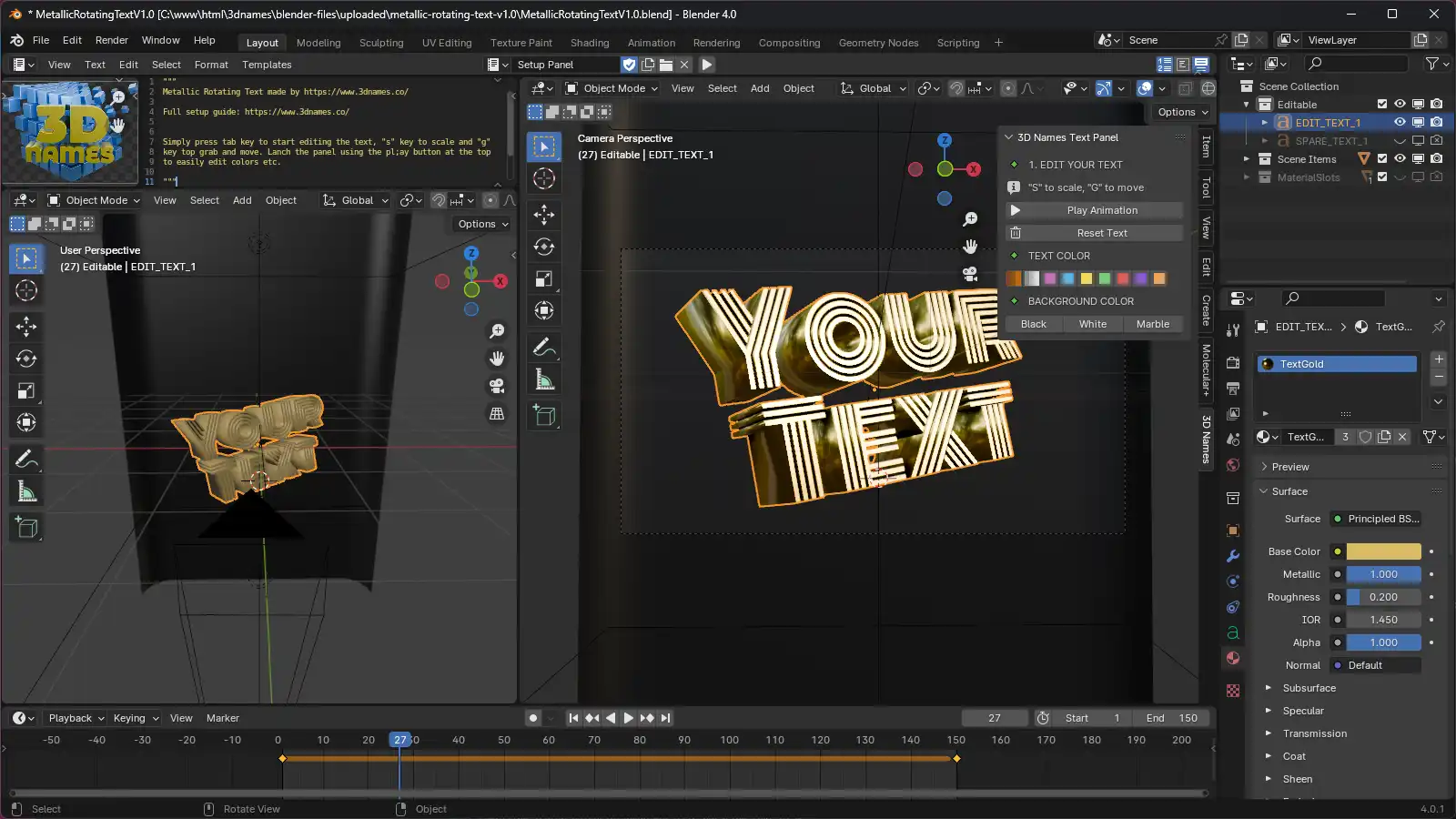
7. Now Render the animation
Mark as completedIf you'd like to render a still frame simply press the "F12" key on your keyboard, or if you'd like to render the animation, press the "Ctrl + F12" keys on your keyboard (or "CMD + F12" on Mac) - the rendered images will be saved in the renders folder.