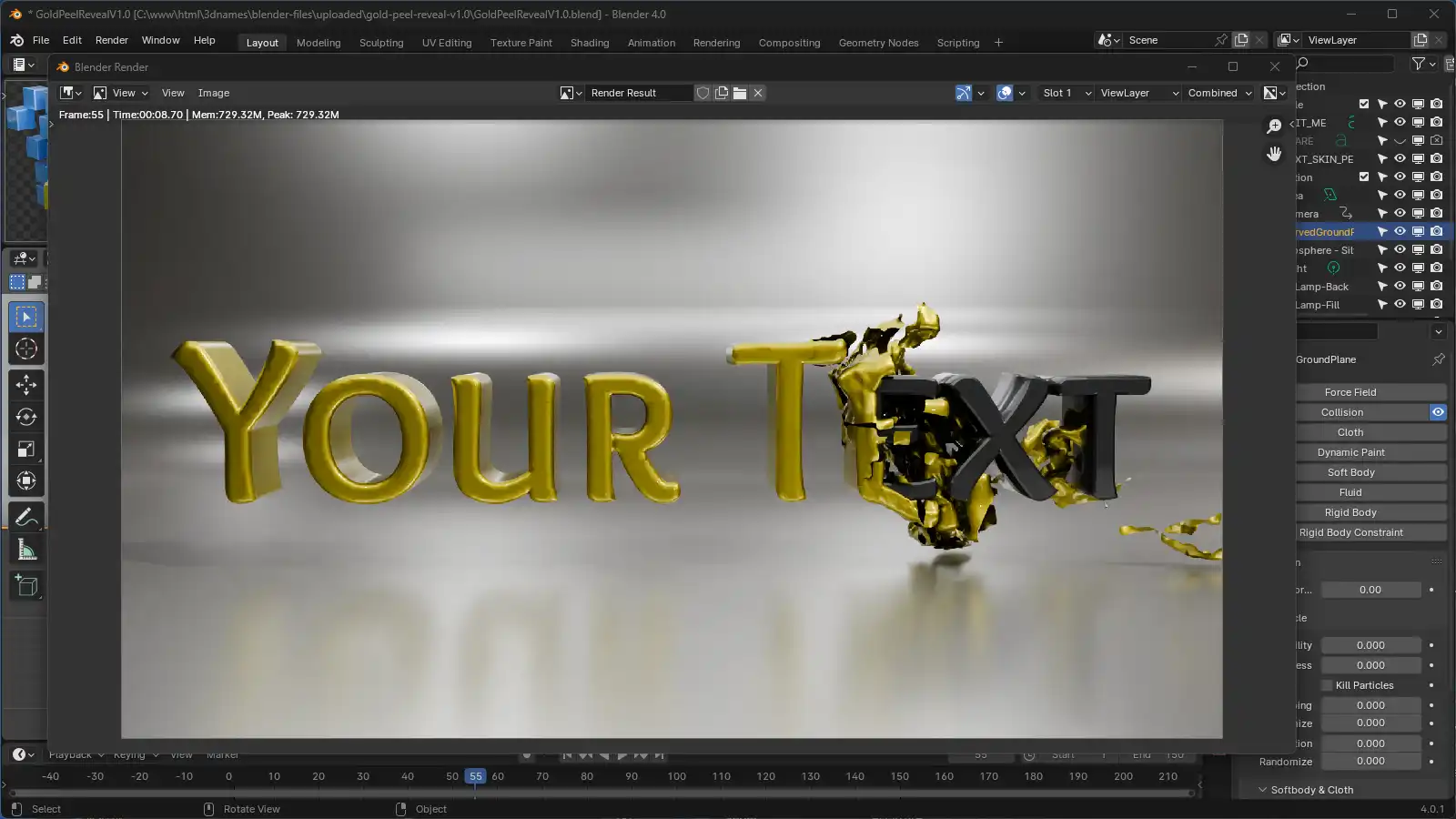Gold Peel Reveal V1.0
This setup guide from www.3dnames.co will guide you through how you can create the following Gold Peel Reveal using our Blender file.
We have designed this download file to be used by anyone, and you do not have to have any knowledge of using Blender as long as you follow this step by step guide.
We have made this guide interactive, with checkboxes to tick off at each step, so you can keep track of your progress.
Happy Animating!
Video Previews
Create these animations with any text you like using our Blender file and this guide!
Need help? Chat to us on our Discord Channel
Join our DiscordYou will need Blender Installed...
Please make sure you have Blender v4.0.1 installed on your computer, you can download it for free from https://www.blender.org/download/releases/4-0/ - this file was made using Blender v4.0.1
Interactive Guide - toggle the switch on each step to mark it as completed!
Steps quick overview
1. Open Blender File
Mark as completedDownload the ZIP file, extract it somewhere and open up the GoldPeelRevealV1.0.blend file in Blender, we recommend using Blender V4.0.1 or higher.
2. Launch the 3D Names Panel
Mark as completedWhen you open the file - all you need to do is press the small play icon ▷ at the top as per the screenshot below - then in the 3D Viewport there will be a new Panel called "3D Names" - this panel contains everything we need for this files effect to work.
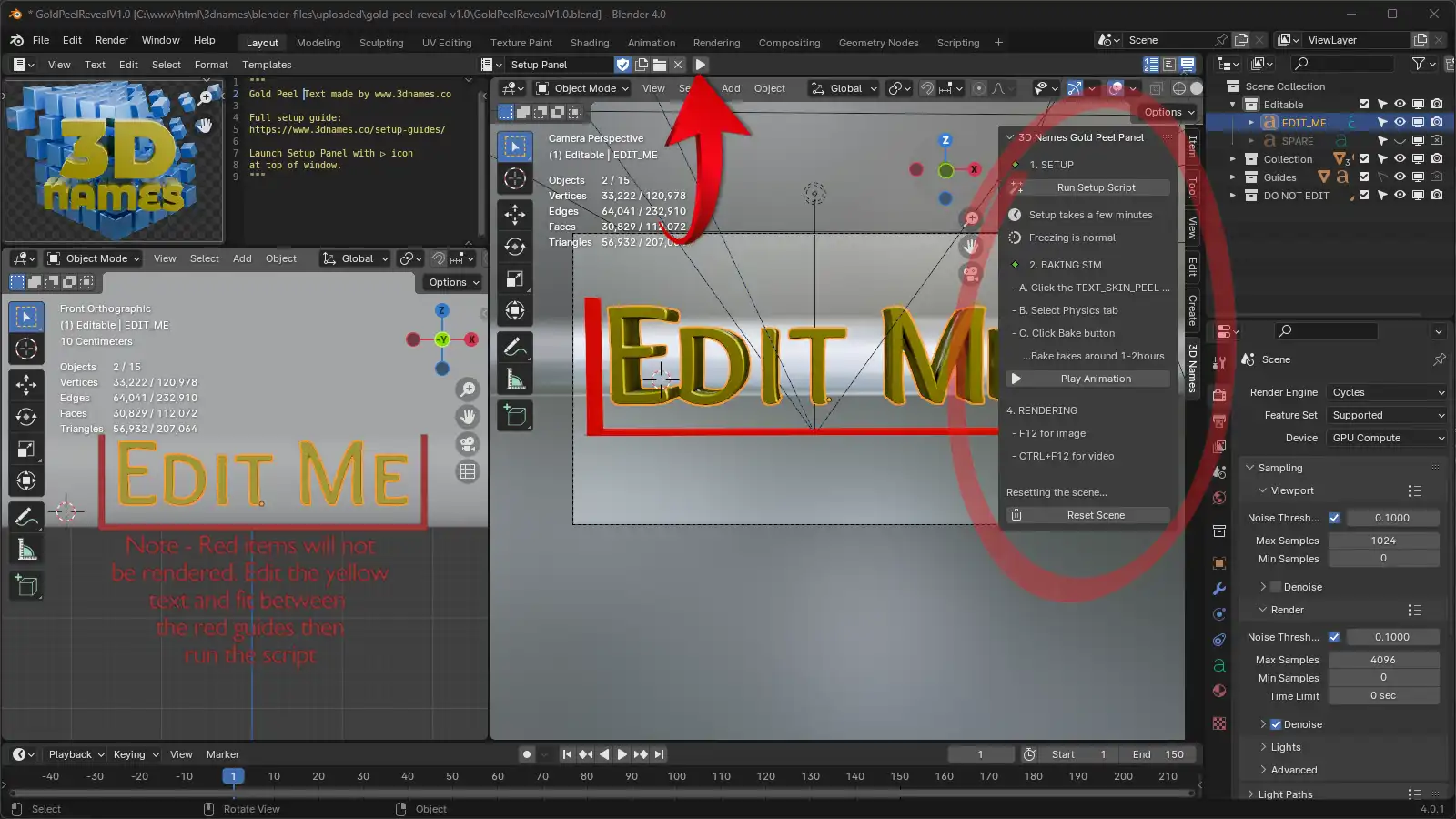
1. Press the Play icon as marked, 2. The new panel will appear on the right hand side, to show or hide this panel you can press the "N" key on your keyboard
3. Edit Text & Re-position
Mark as completedSelect the Text object that says "Edit Me" and press the "TAB" key on your keyboard to enter edit mode. You can now edit the text to whatever you like. To exit text edit mode, press the "TAB" key once more (Hide and un-hide the right panel by pressing the "N" key on your keyboard) - to move the text around press the "G" key on your keyboard, and to scale the text press the "S" key.
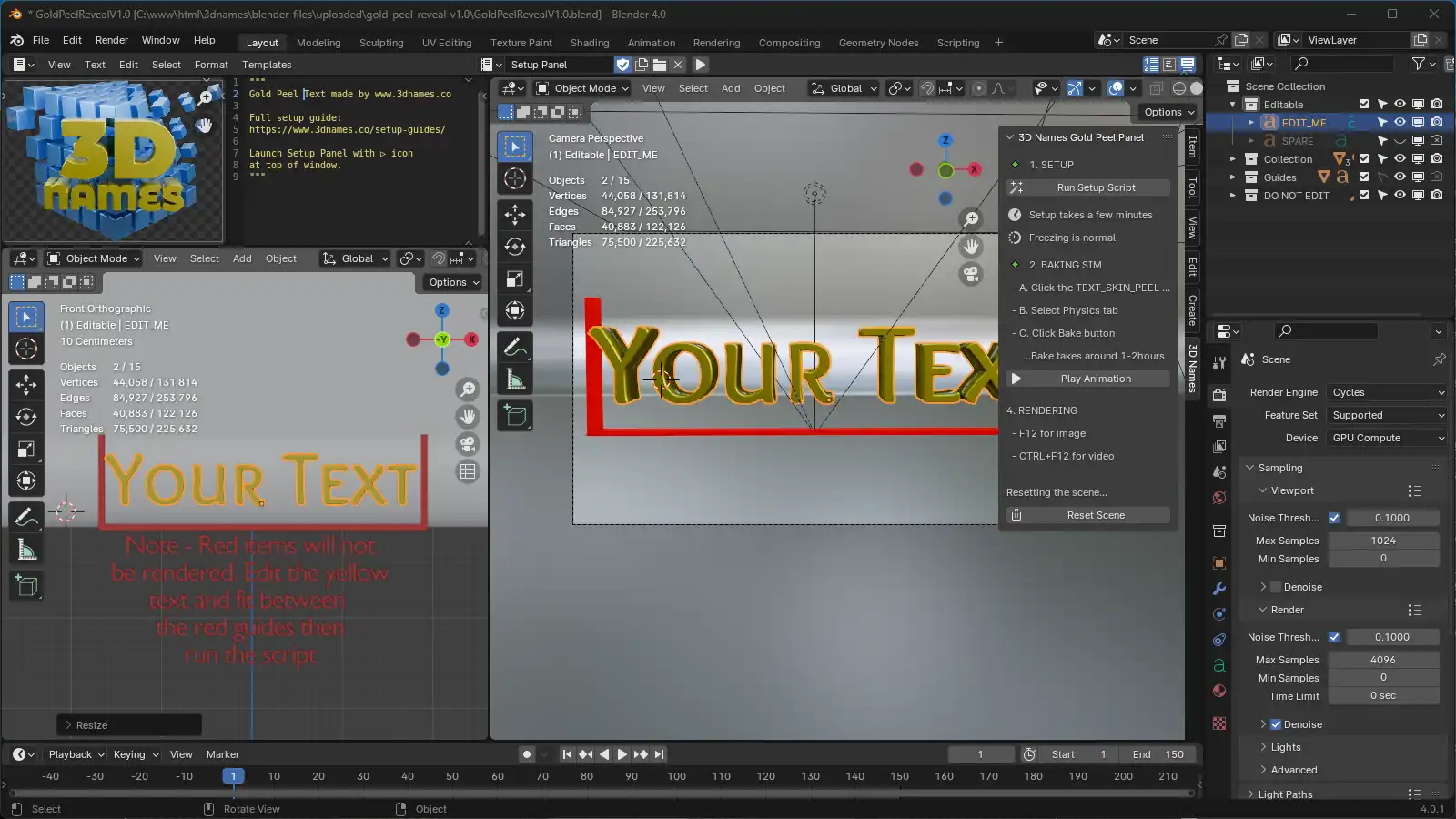
Fit the text within the red guides on the left, right, and the bottom
4. Run the Setup Script
Mark as completedOnce you are happy with your text, press the "Run Setup Script" button in the 3D Names Panel. This can take up to 5 minutes to complete, but will create the gold peel layer around your text. If you are on Windows a console window will open to show you the progress.
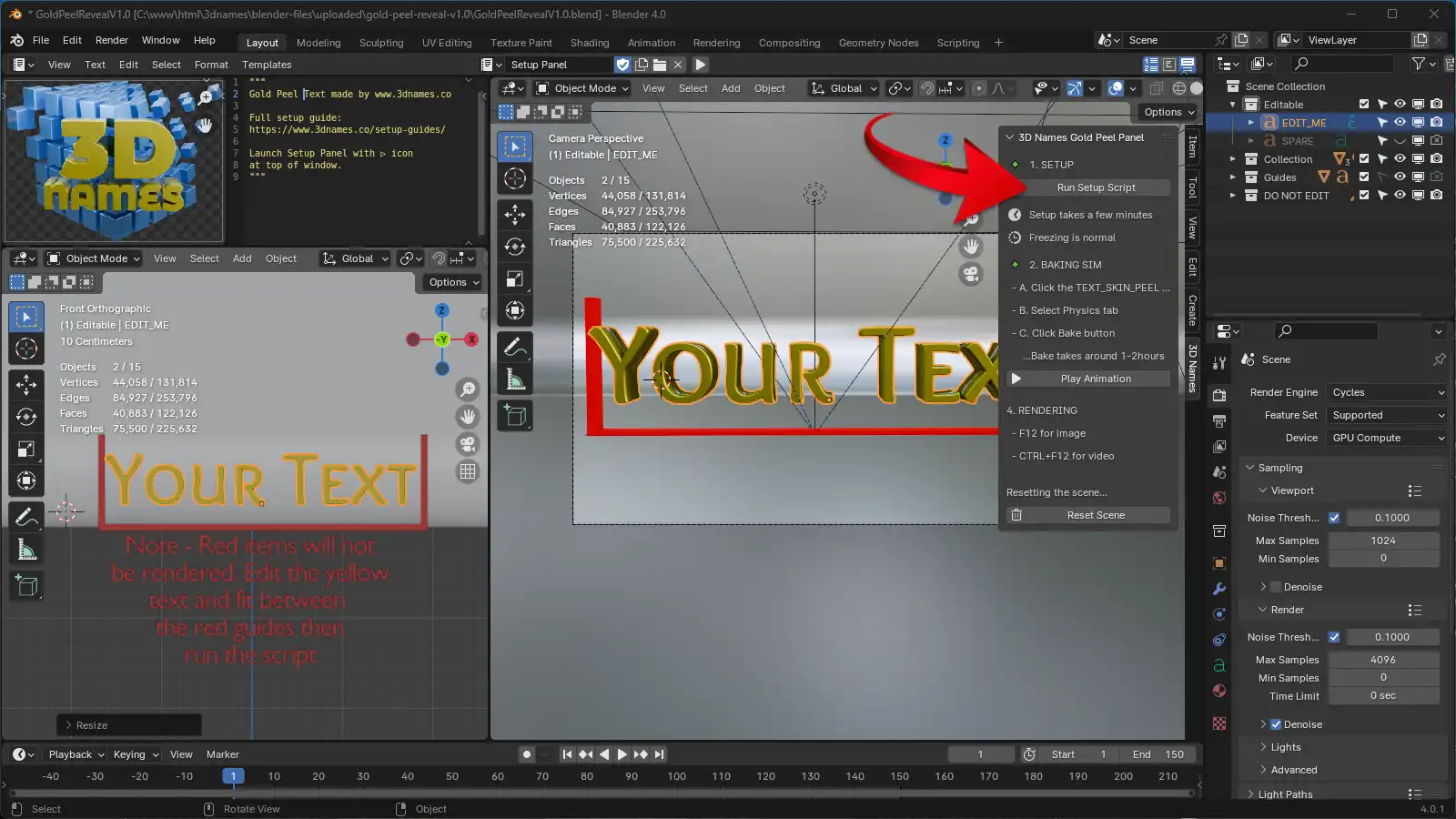
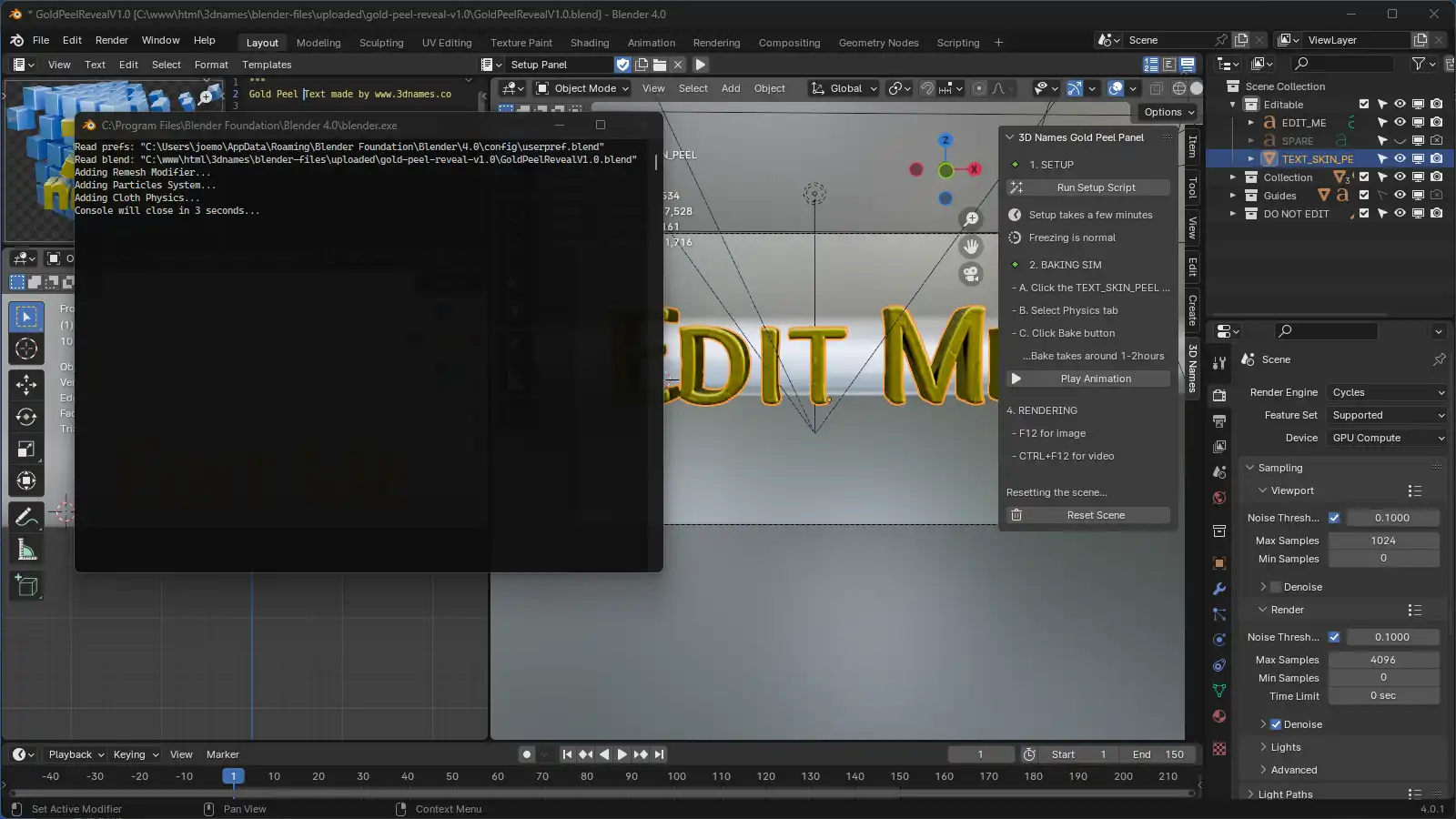
Windows users will see a console window open to show the progress of the script, this will close when the script is complete. Mac and Linux users will not see this window and Blender will appear to freeze for a few minutes, this is normal, don't close Blender!
5. Baking the simulation
Mark as completedA new object will now have been created called "TEXT_SKIN_PEEL", so select this new "TEXT_SKIN_PEEL" object - then in the properties tab, press the Physics tab, and then scroll down until you see a button saying "Bake" - click this and wait for it to finish! There will be a % Progress Bar at the bottom of the window, wait until this completes - this can take anywhere between 30mins for a quick computer to a few hours for slower computers!
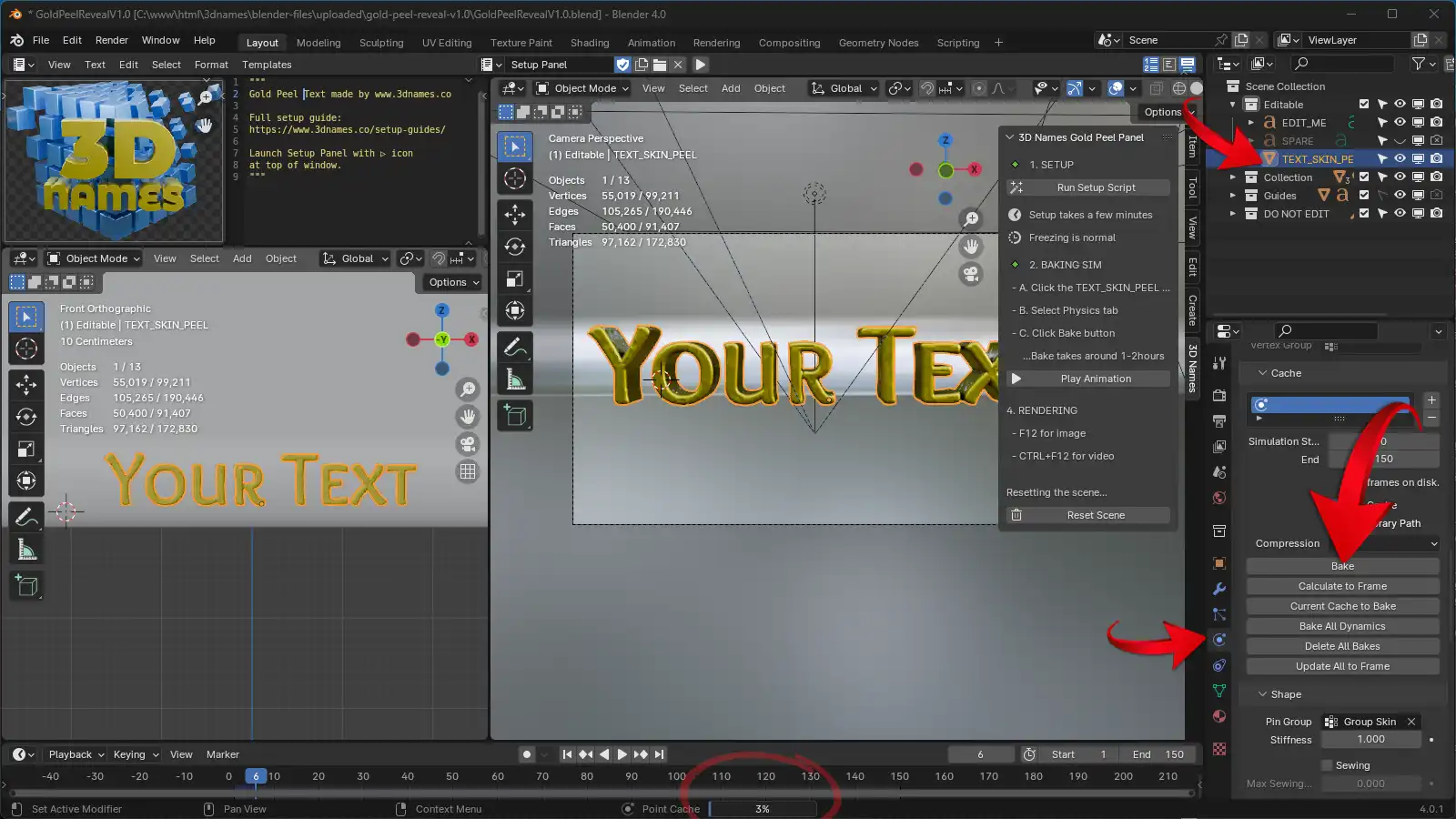
6. Now Render the animation
Mark as completedOnce the simulation is complete the gold peel on top of your text should now peel off in chunks and float away, playing the animation should show you what it looks like, and then if you'd like to render a still frame simply press the "F12" key on your keyboard, or if you'd like to render the animation, press the "Ctrl + F12" keys on your keyboard (or "CMD + F12" on Mac) - the rendered frames will be saved in the ./renders folder.