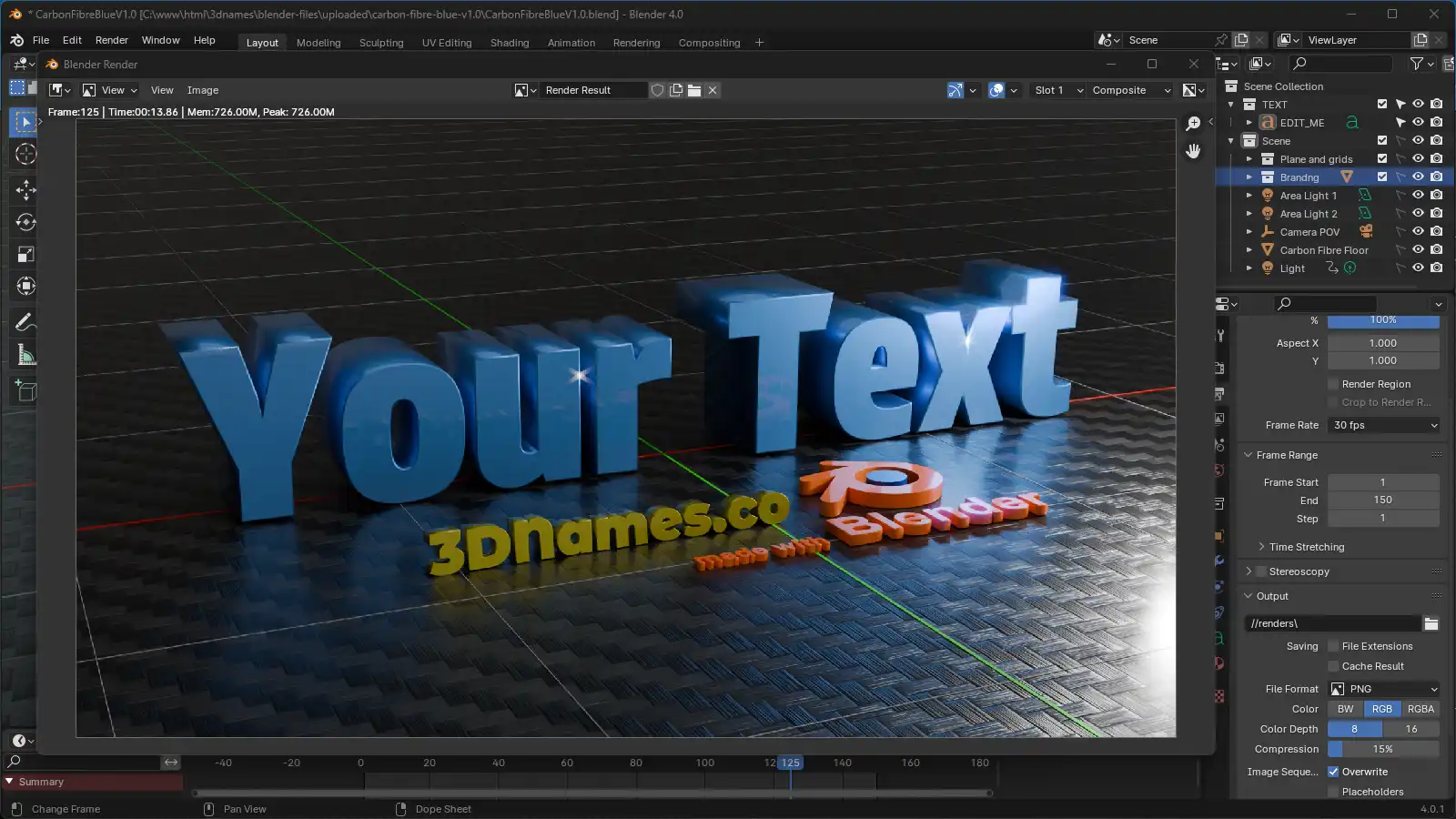Carbon Fibre Blue V1.0
This setup guide from www.3dnames.co will guide you through how you can create the following Carbon Fibre Blue using our Blender file.
We have designed this download file to be used by anyone, and you do not have to have any knowledge of using Blender as long as you follow this step by step guide.
We have made this guide interactive, with checkboxes to tick off at each step, so you can keep track of your progress.
Happy Animating!
Video Previews
Create these animations with any text you like using our Blender file and this guide!
Need help? Chat to us on our Discord Channel
Join our DiscordYou will need Blender Installed...
Please make sure you have Blender v4.0.1 installed on your computer, you can download it for free from https://www.blender.org/download/releases/4-0/ - this file was made using Blender v4.0.1
Interactive Guide - toggle the switch on each step to mark it as completed!
Steps quick overview
1. Open Blender File
Mark as completedDownload the ZIP file, extract it somewhere and open up the CarbonFibreBlueV1.0.blend file in Blender, we recommend using version Blender 4.0.1 or higher.
2. Note - No setup script
Mark as completedPlease note - in this scene (and unlike all our other files) there is no setup script included with this file, its main use is to show you how you can easily edit the text, resize it and render out an easy animation!
3. Edit the text
Mark as completedSelect the text object that say "Edit Me" press the "Tab" key on your keyboard to enter edit mode, and then type your own text. Press the "Tab" key again to exit edit mode.
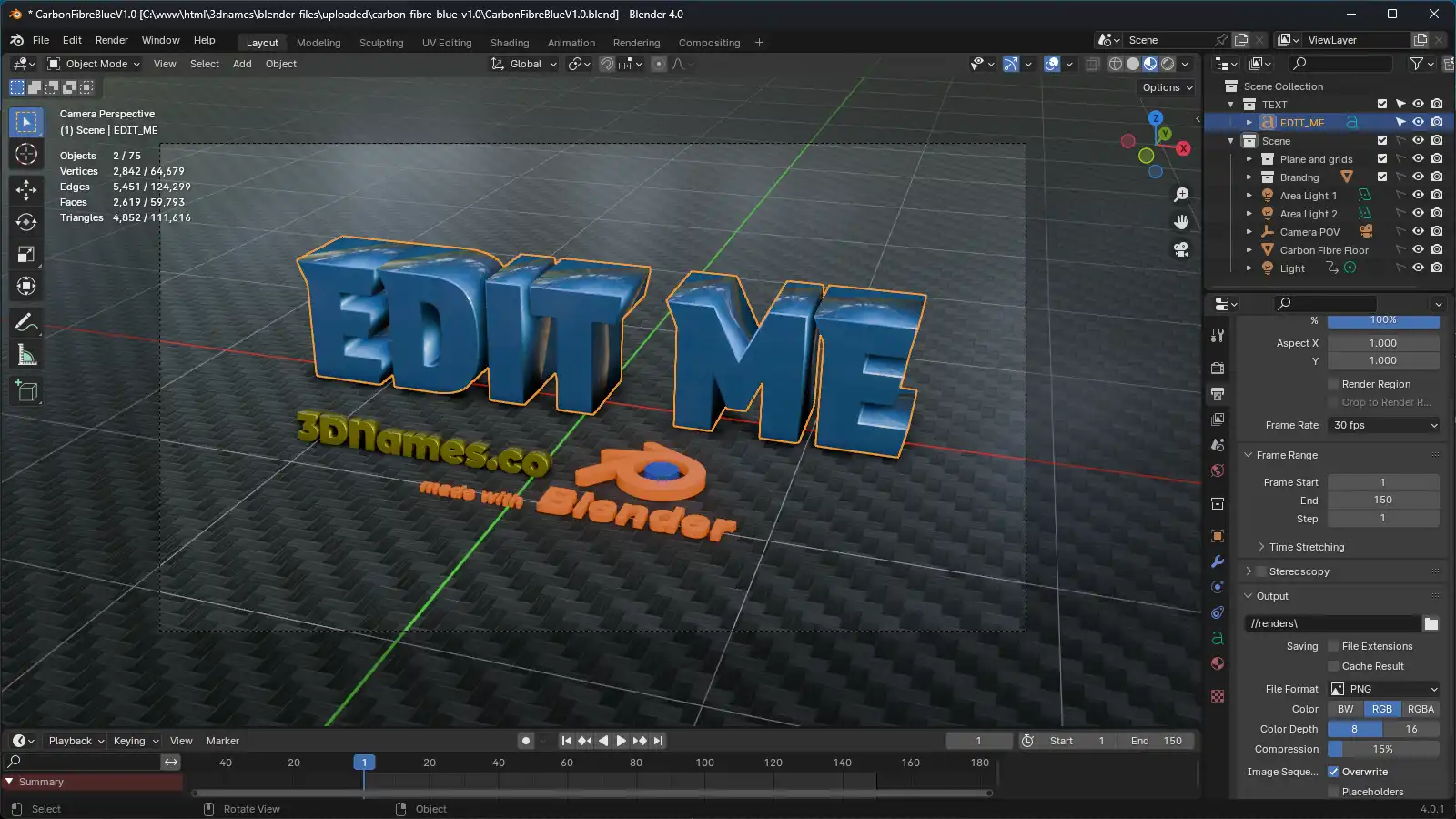
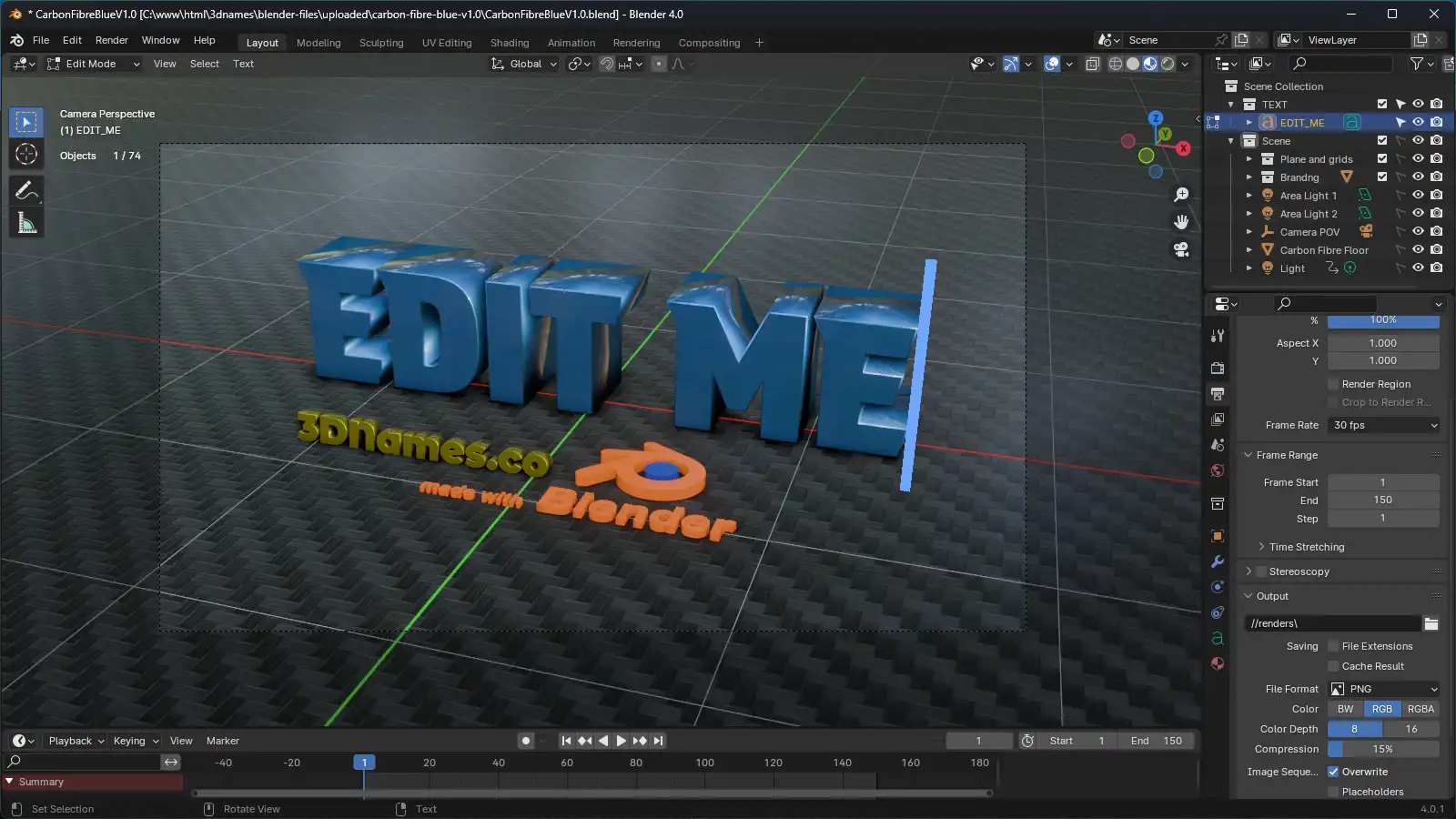
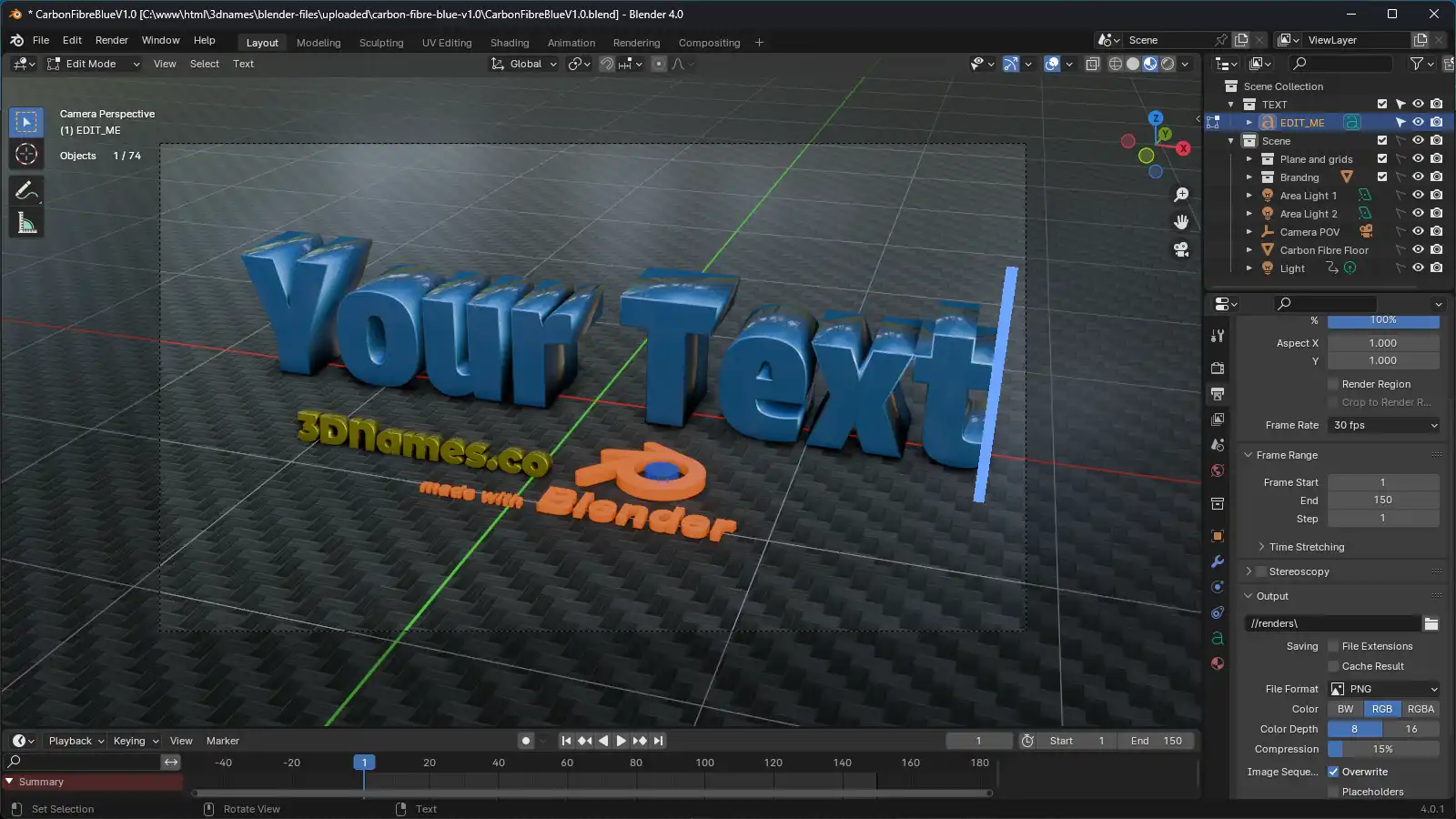
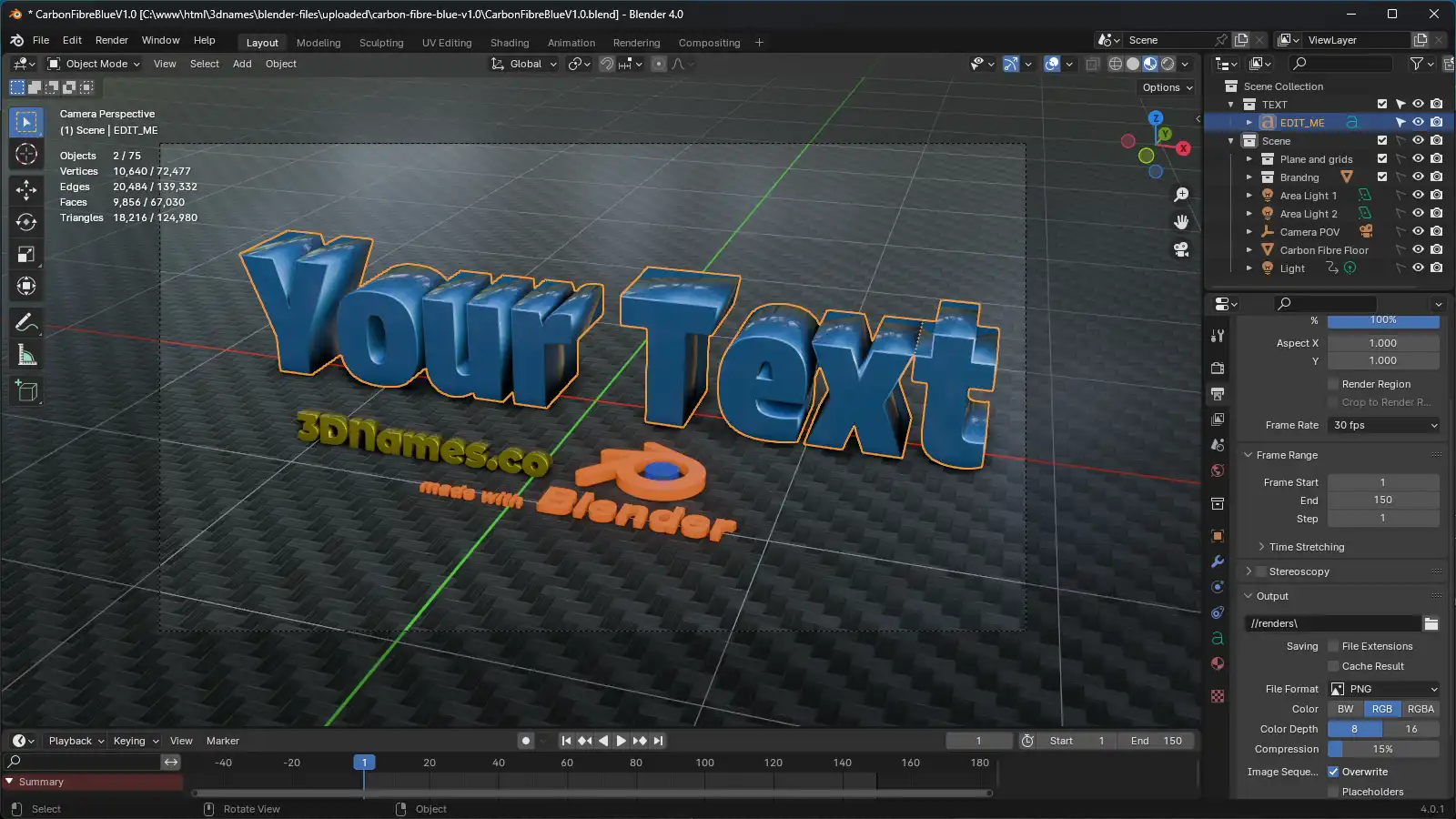
Edit your text with Tab key to enter and exit editing mode! Easy!
4. Resizing/Moving the Text
Mark as completedMove the text using the "G" key to grab, and then move it around, or "S" key to scale it! Make sure it fits within the framed rectangle on the camera view.
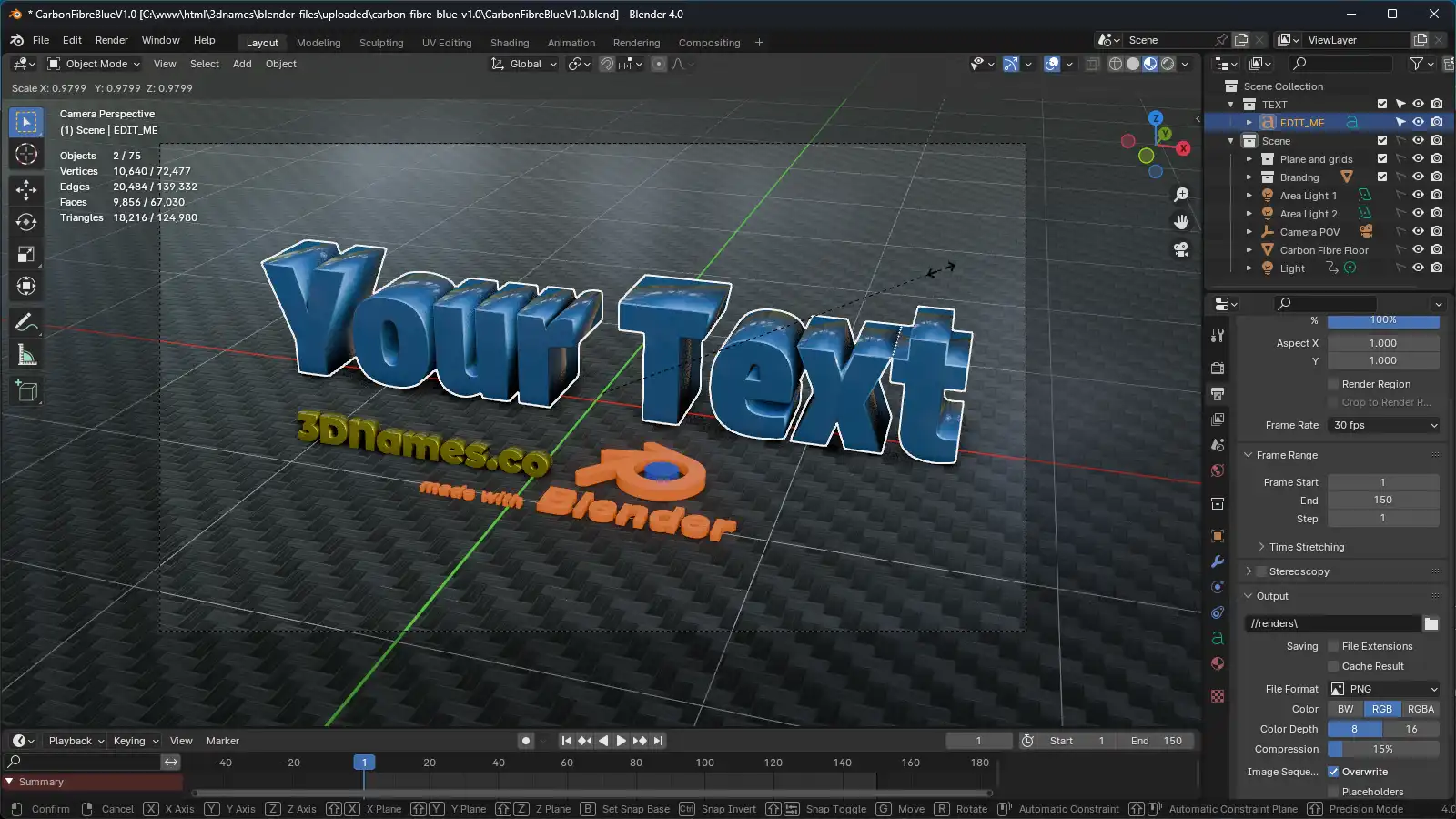
5. Turn Branding On/Off
Mark as completedYou can turn off the branding collection using the Eye and Camera icons! 😎
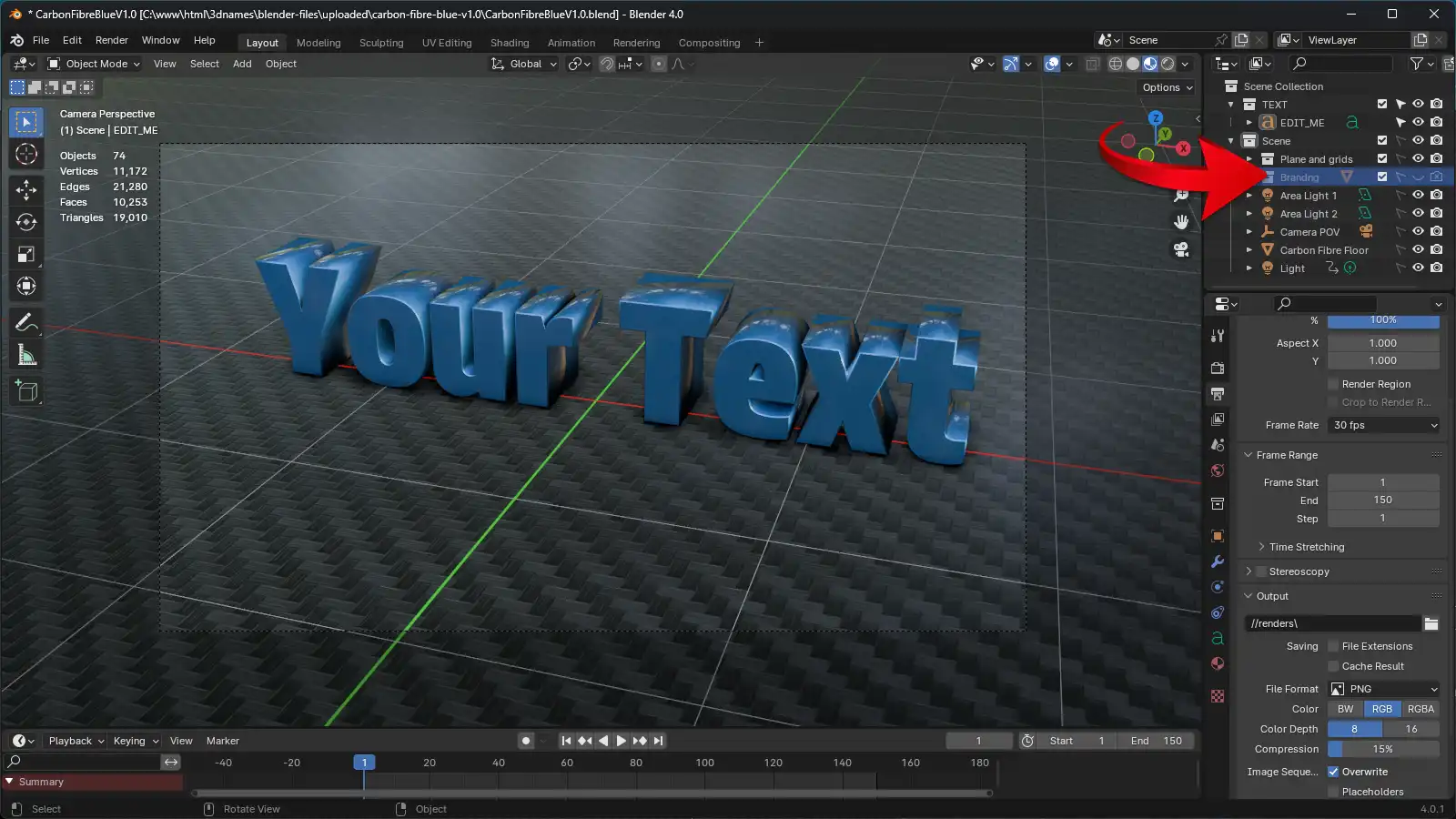
6. Now Render the animation
Mark as completedIf you'd like to render a still frame simply press the "F12" key on your keyboard, or if you'd like to render the animation, press the "Ctrl + F12" keys on your keyboard (or "CMD + F12" on Mac) - the videos will be saved in the ./renders folder!